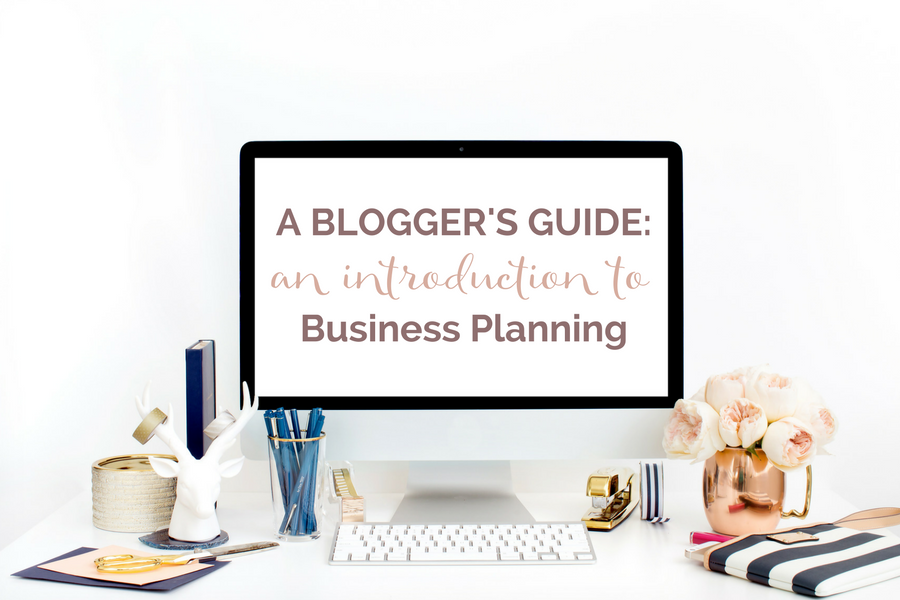Google Search Console is a powerful tool for bloggers. I have been researching and trying various approaches to increasing traffic and ranking of my content on Google. Through trial & error, I have experienced a noticeable increase in my traffic. So, I thought I'd share a few of these tactics with you.
Let me get something straight: I am not chasing pageviews.
I think about how to craft my content in a way that is relevant and useful to my readers and that actually gets in front of my readers' eyes. I don't want to waste my time or my readers' time. I aim to be efficient.
Sounds reasonable, right?
Related Read: How to Use Google Search Console to Increase Traffic
If you're are interested in the same approach to orchestrating your content, read on, my friend.

How to Use Google Search Console to Increase Your Google Ranking
#1 – Impressions, CTR, and Relevant Content
The first thing I do after signing into my console is to click into Search Traffic > Search Analytics on the lefthand toolbar.
Click on Impressions, & CTR. {“Clicks” is redundant in my opinion.}
Look at the longest time period Google allows, which is 90 days.
Once the data populates, click on “Impressions” to sort descending with the most impressions at the top.
You want to look closely at the queries with the highest impressions that are most relevant to your content. Identify the relevant queries when you have a low CTR.
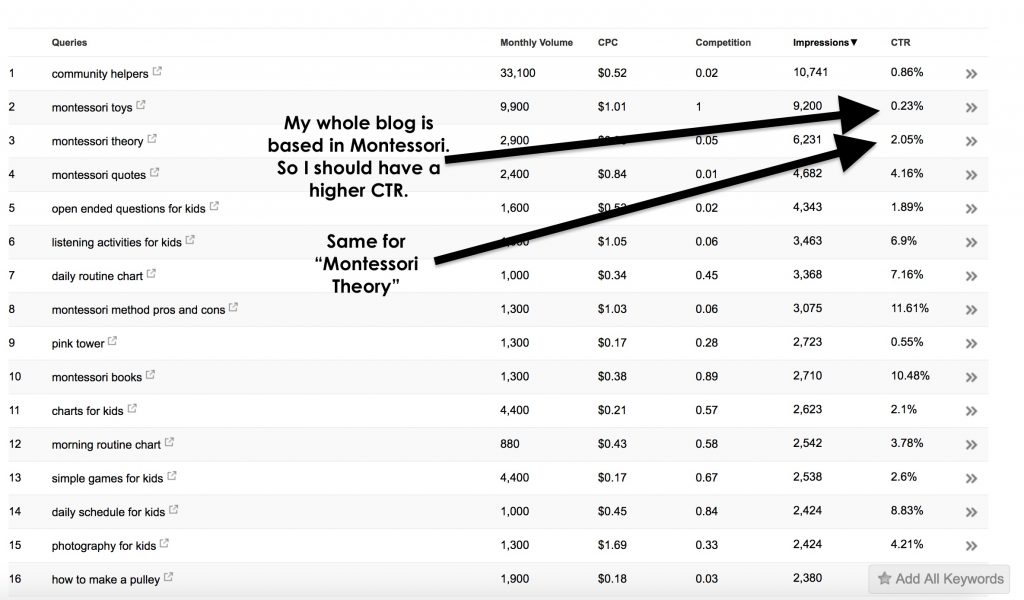
For example, I should have a higher CTR for “Montessori Toys” and “Montessori Theory” and I want a higher CTR because those queries are spot on with my content.
Make sense?
So what do I do?
I go into my WordPress dashboard and search for the content relevant to “Montessori Toys” and “Montessori Theory”.
First, I make sure #1 that those specific keywords are part of my H1, H2, and meta description.
Second, I consider making a “Cornerstone Content” page that pulls all relevant posts into that specific topic category.
Finally, I need to make sure that SEO title is clickable, desirable, and curious to my potential reader. Go into Google, open an incognito window, and search that specific term (in my case “Montessori Toys”) and see what pops up at the top. What makes those posts (besides rock solid SEO) clickable to the searcher?
#2 – Your Low Hanging Fruit with Position
Sign into your console is to click into Search Traffic > Search Analytics on the lefthand toolbar.
Click on Impressions, CTR, & Position. I always like to look at impressions because it helps me prioritize on which content to focus.
Again, look at the longest time period Google allows, which is 90 days.
Once the data populates, click on “Position” to sort ascending with the highest positions at the top.
Identify any queries with a high position that have a low CTR. What is a low CTR? I always look at anything below 10%. I know that sounds high but I like to have my CTR up there.
If I have content positioned high but the CTR is low, I need to do something about that issue. If I am landing on the first page of a google search, there are relatively high impressions, and the content is relevant, I need to make adjustments.
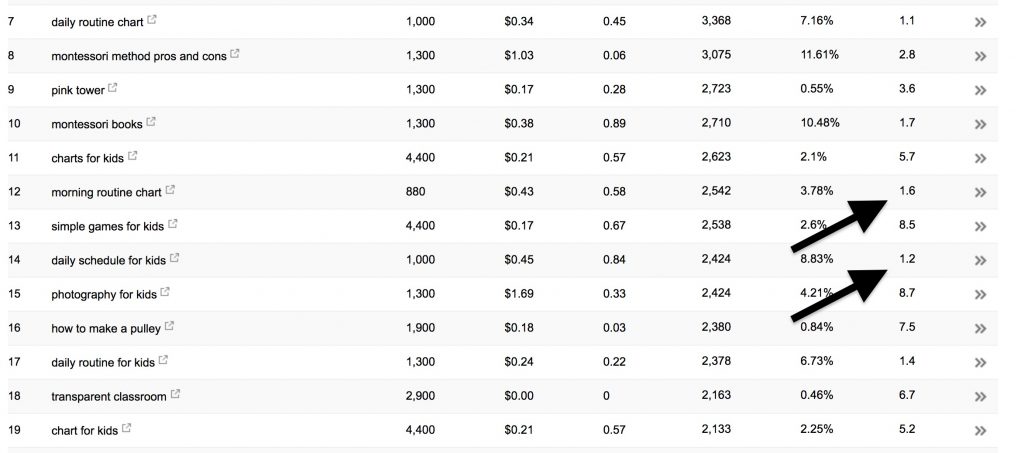
So in this case, I am ranked on the first page for “morning routine chart” and “daily schedule for kids” but I am not a getting great CTR on either query. At this point, I go to my relevant content and add those specific queries into my content. Maybe my title, maybe my H2, but definitely in the content and BOLD the query words so that it jumps out at the person searching.
You can do the same for Pages. So, instead of “queries” choose “pages”, and sort by position again.
“The average position of the topmost result from your site. So, for example, if your site has three results at positions 2, 4, and 6, the position is reported as 2. If a second query returned results at positions 3, 5, and 9, your average position would be (2 + 3)/2 = 2.5. If a row of data has no impressions, the position will be shown as a dash (-), because the position doesn't exist.” (Source: Google)
#3 – Redirecting Pages
Sign into your console is to click into Search Traffic > Search Analytics on the lefthand toolbar.
Click on Impressions, CTR, & Position
Click on “Pages”
Again, you want to look at the longest time period Google allows, which is 90 days.
Once the data populates, click on “Position” to sort ascending with the highest positions at the top.
Redirect any page that is in a low position and with low impressions to a more popular page within the same topic area. For example, this post about mindfulness exercises for kids is positioned low but has a decent amount of volume and impressions.
I don't delete the post but I redirect it to a much more popular roundup post on mindfulness activities for families that includes this post.
Make sense?
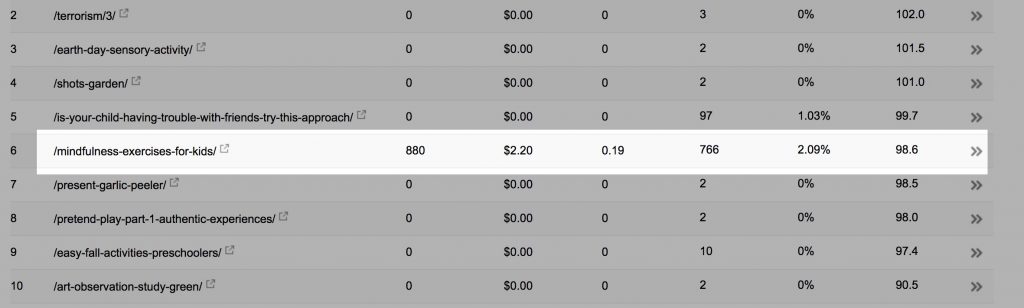
Another example includes this post on Halloween Activities.
This post is positioned low, there is a good amount of volume for the terms included in the post and the impressions are decent. So, I will redirect this activities post to a roundup post on “Montessori Halloween activities” that does well on my page.
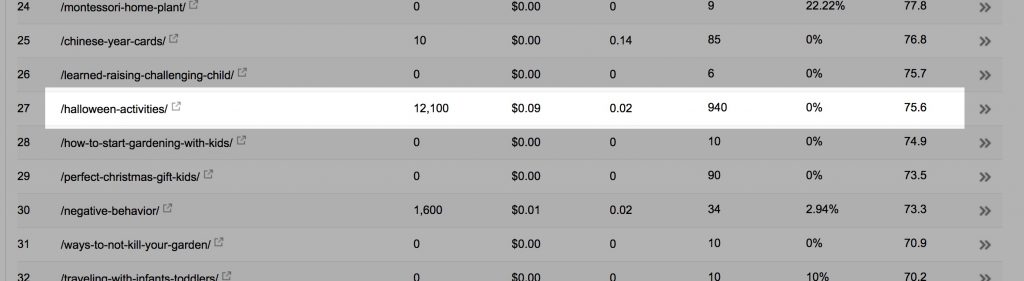
Stop Spinning Your Wheels.
Download my Business Planning Workbook for Bloggers!

Build The Business You Deserve. Watch Your Business Grow.
Plus, you will receive the latest professional blogging & small business resources & tips.
Ready to Monetize Your Newsletter?
Join the waitlist for Strategic Email Marketing for Bloggers.