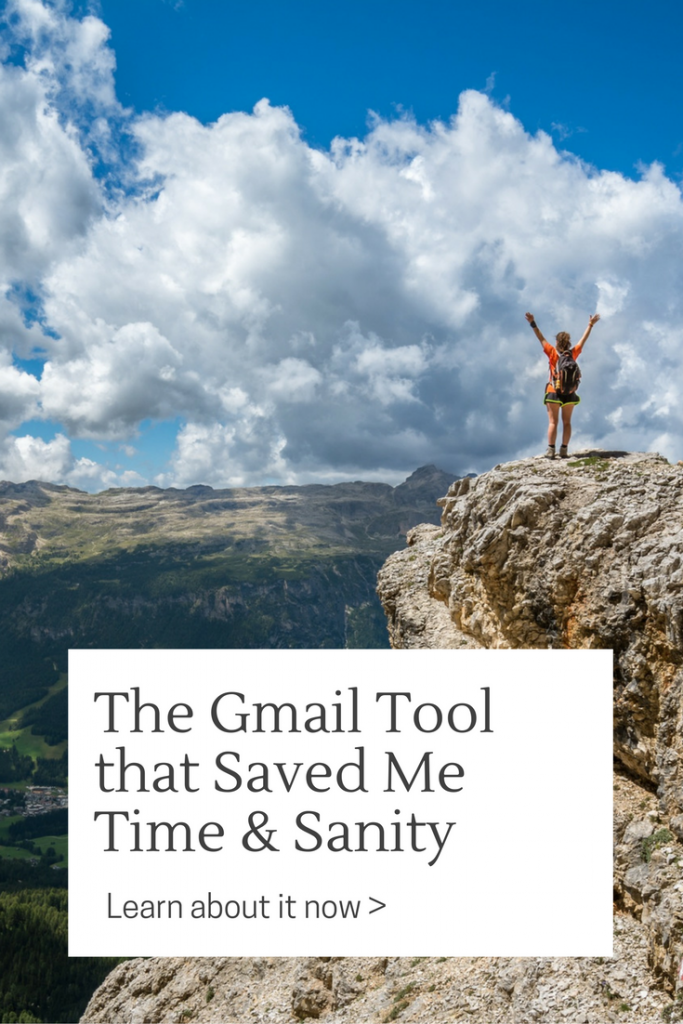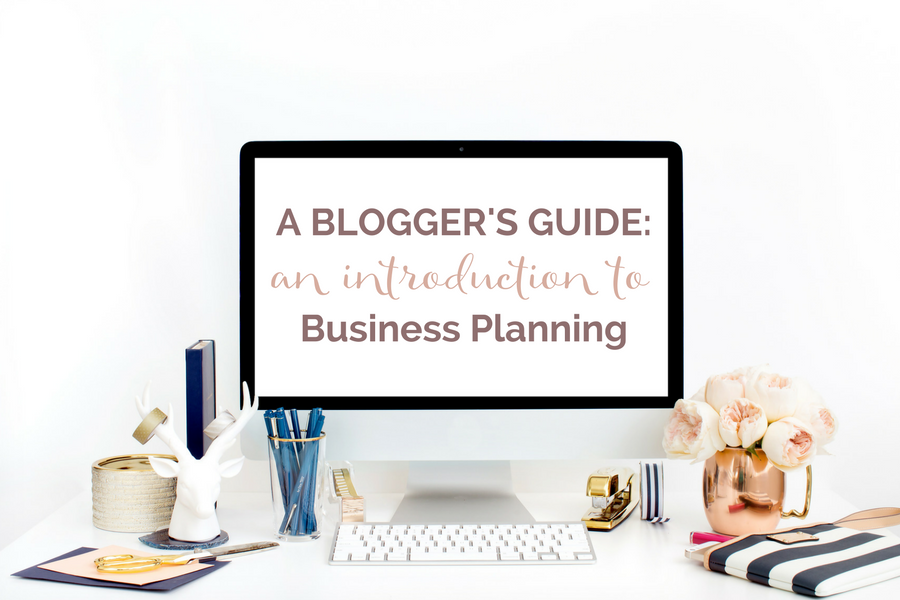“What?” I said to her. That was the first time I had ever hear of canned responses.
“Oh, these are just templates I use to respond to people who email me,” she explained nonchalantly.
Brilliant. Did she not realize this tool, this tidbit of information, is life changing for me?
Before this serendipitous exchange when I discovered this ridiculously amazing time-saving tool, my system looked like this: an overloaded, disorganized drafts folder in Gmail and many templates saved on a Trello (a tool I could not live without) card.
Does that sound familiar?
Well, you're not alone. I wasn't the only one and neither are you, friend!
“The more that you read, the more things you will know. The more that you learn, the more places you'll go.” ― Dr. Seuss
How to Use Canned Responses in Gmail
How to Set Up Canned Responses
- Go to your Gmail account
- Locate the gear on the upper right side & click on the down arrow
- Choose “settings”
- You should see a variety of labels beginning with “general” moving right across the top
- Choose “labs”
- One of the first options should be “canned responses”
- Enable it
How to Create Canned Responses
- Go to your email inbox & find an email that requires a response you've used previously
- Click the “reply” arrow to respond to the email (in the upper right-hand side of the email)
- Reply to the email as you have done so in the past
- Within the reply box, you should see a small down arrow for “more options”
- Click on the arrow, highlight “canned responses”, and locate “new canned response”.
- By choosing this option, you are saving this response as a canned response for later use.
How to Insert Canned Responses
- Go to your email inbox & find an email that requires a response you've used previously
- Click the “reply” arrow to respond to the email (in the upper right-hand side of the email)
- Instead of writing the reply as you would in the past, or going to your drafts folder to copy & paste over a response, choose the ‘more options” arrow in the lower right of your reply box.
- Click on the arrow and highlight “canned responses”
- Choose the response to insert
- Send email
“Any fool can know. The point is to understand.” ― Albert Einstein
Pro Tips for Canned Responses
- Use reader's name. Don't forget to be human. Use a person's first name when responding. Obviously, this doesn't work with a canned response. So, insert the canned response then customize with reader's name.
- Create template emails. Don't limit canned responses to responses. Create template emails for brands, partners, affiliates, and so on.
- Make relevant labels. When saving a canned response for the first time, use a label that makes it quick and easy to locate and insert
- Drive traffic to your site. In the canned response include a P.S. with a link back to a relevant post, a resource page, or to subscribe to your newsletter.
I hope you found this useful. Definitely take a look at How to Effectively Build Your Team, a post I write just for you!
Marnie